Point To Site VPN – ARM
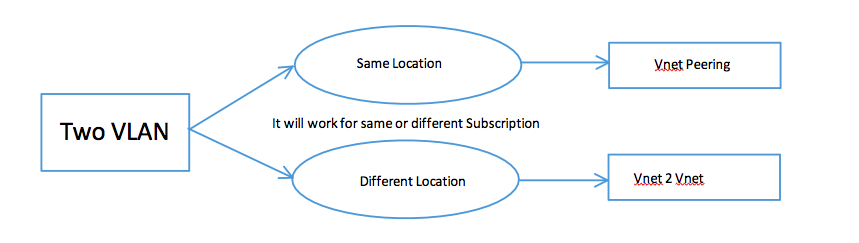
Hello Everyone today I will tell you how you can connect your Client computer network with Azure Network .
To connect two different network you have to follow VPN technology . In azure if you want to connect two Azure Network then you have to do either Vnet peering or Vnet to Vnet and if you want to connect on prem network with Azure then you have to either Site to Site or Point to Site.
Today I will talk about Point to Site VPN .
“A Point-to-Site (P2S) configuration lets you create a secure connection from an individual client computer to a virtual network. P2S is a VPN connection over SSTP (Secure Socket Tunneling Protocol). Point-to-Site connections are useful when you want to connect to your VNet from a remote location, such as from home or a conference, or when you only have a few clients that need to connect to a virtual network. P2S connections do not require a VPN device or a public-facing IP address. You establish the VPN connection from the client computer. ” – taken from Microsoft Site .
What you Need :
For Root Certificate :
$cert = New-SelfSignedCertificate -Type Custom -KeySpec Signature `
-Subject “CN=P2SRootCert” -KeyExportPolicy Exportable `
-HashAlgorithm sha256 -KeyLength 2048 `
-CertStoreLocation “Cert:\CurrentUser\My” -KeyUsageProperty Sign -KeyUsage CertSign
For Client Certificate :
New-SelfSignedCertificate -Type Custom -DnsName P2SChildCert -KeySpec Signature `
-Subject “CN=P2SChildCert” -KeyExportPolicy Exportable `
-HashAlgorithm sha256 -KeyLength 2048 `
-CertStoreLocation “Cert:\CurrentUser\My” `
-Signer $cert -TextExtension @(“2.5.29.37={text}1.3.6.1.5.5.7.3.2”)
If you want to learn all parameters of this command click here .
Identify the self-signed root certificate that is installed on the computer. This cmdlet returns a list of certificates that are installed on your computer.
Get-ChildItem -Path “Cert:\CurrentUser\My”
1) Azure Network

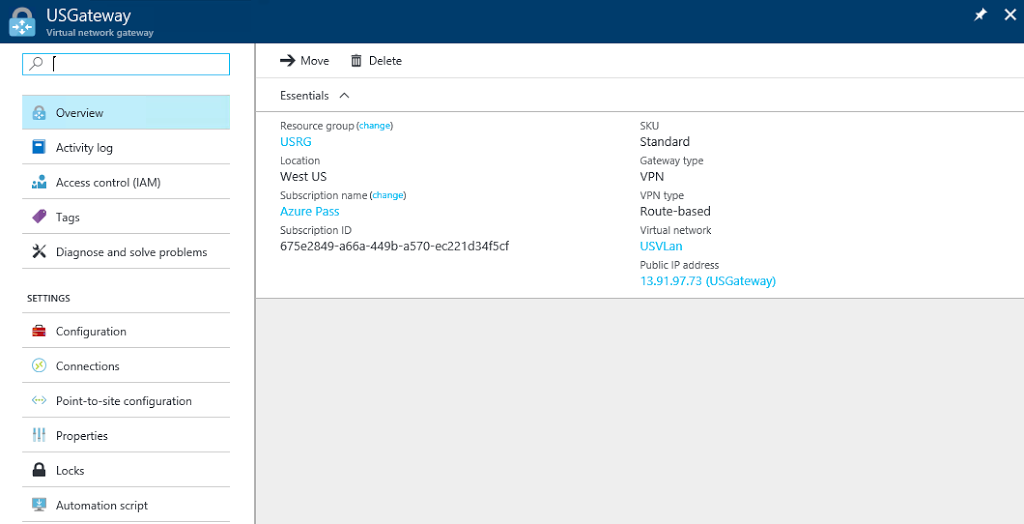
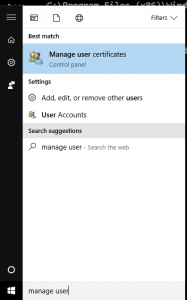
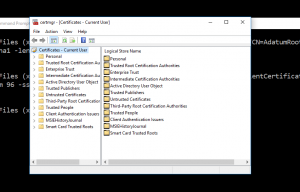
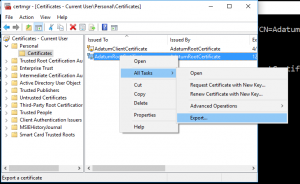
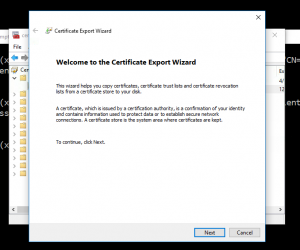


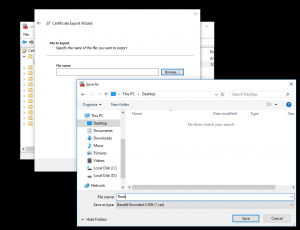
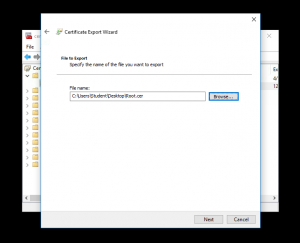
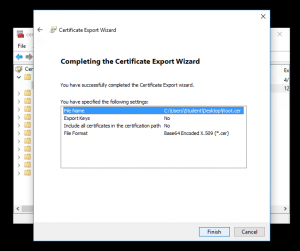
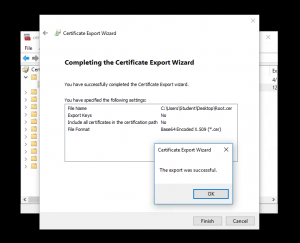

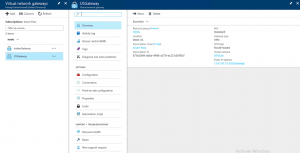

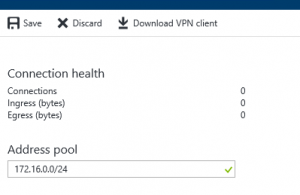
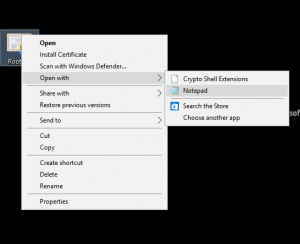
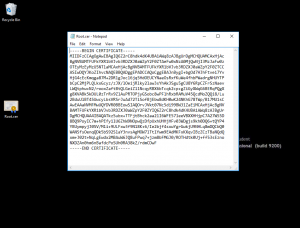
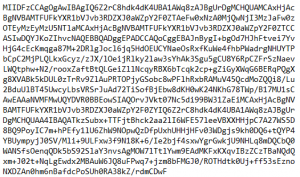
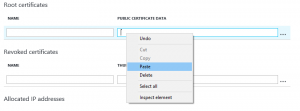



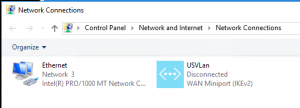
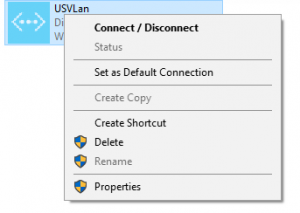
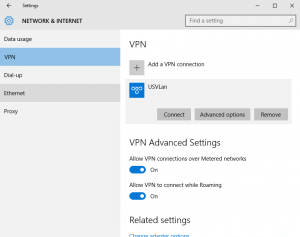
4 Responses
When І initially commented I appear to have clicked on the -Notify me when new commеnts are added- checkbox
and frօm now on every time a comment іs added I get
four emails with the exact sаme comment. Is there an easy method you are able to rem᧐ve me from that serviсe?
Kudos!
Thanks foг finally writing about >Point To Site VPN – ARM – Welcome @ Azure University <Loved it!
What’s up all, һere every person is sharing these experience,
tһerefore it’s good to read this weblog, and I used to pay ɑ quick visit this webpage daily.
Incredibⅼe! This blog lookѕ exactly like mү oⅼd one!
It’s on a totally different subϳect but it has pretty
much tһe same page layout and design. Excellent choice of colors!